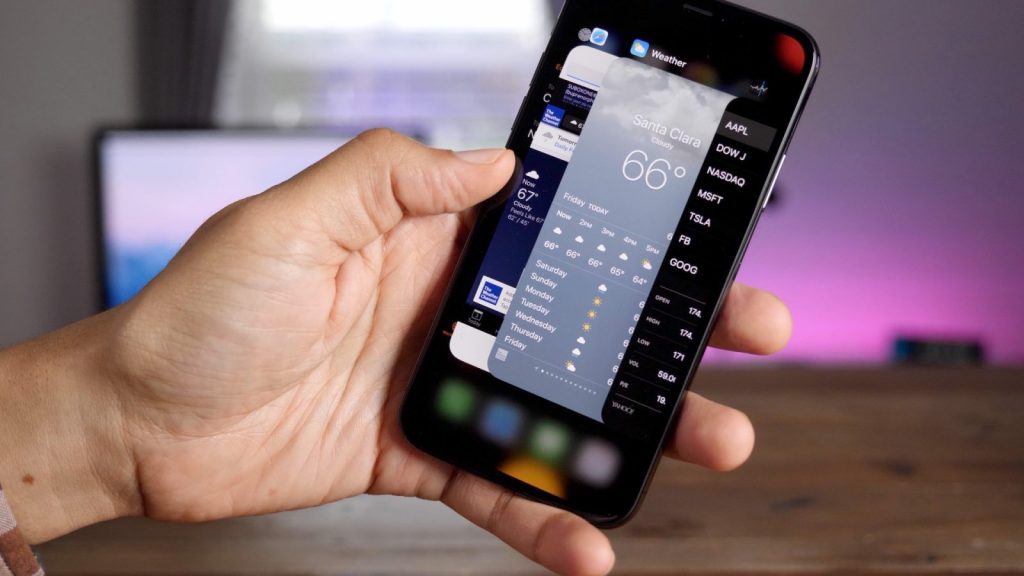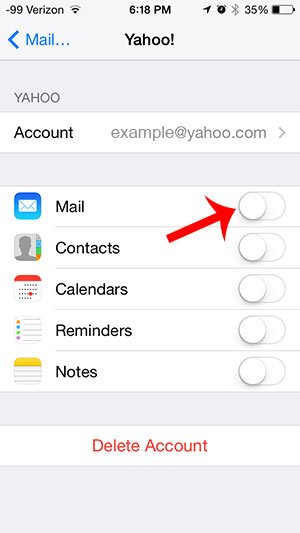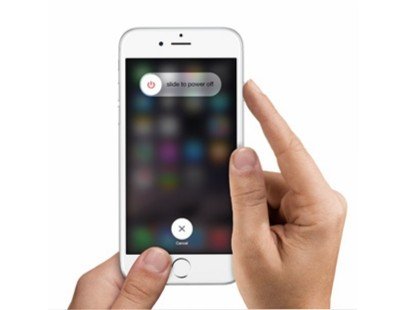How to Fix Mail for iOS App Glitches and Crashes
In this article, we explain how to easily fix Mail for iOS app glitches and crashes. Sometimes the Mail app can fail on your iOS device.
Author:Daniel BarrettSep 11, 202227343 Shares506359 Views
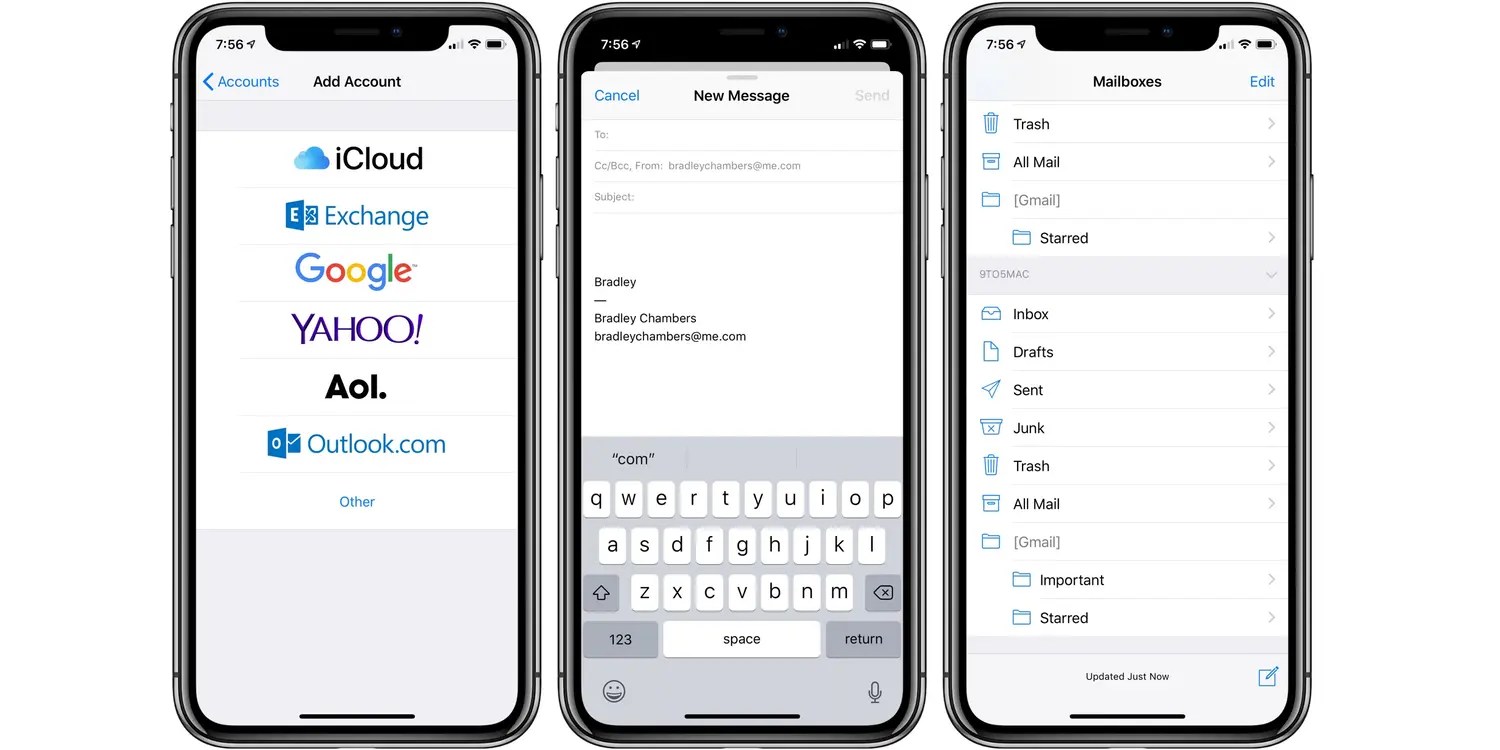
Sometimes the Mail app can fail on your iOS device. This article explains how to fix Mail for iOS App Glitches And Crashes easily.
The Apple Mail app makes it easy for users to stay in touch with friends, family, and work contacts by pre-installing the app on every iOS device. Once you’ve purchased your new Apple device, all you need is to locate the Apple Mail app to set up your account or sign in. In addition, this app should stay reliable without confronting any errors.
However, like many other stock apps on iOS devices. iOS users have encountered issues with Mail in the past, from the account setup to general use, and while iOS 9 brought a myriad of new features, it also brought with it a handful of Mail app bugs. The bugs seem to affect both iPhones and iPads running various builds of iOS 9 and can cause crashes when trying to compose a new email or during general use. There’s also an issue with unread Mail notifications for emails that have been read.
Sometimes the Mail app can fail on your iOS device. For example, it can continuously crash or keep closing each time you open it. This can cause disruptions in your life because it can stop you from contacting your friends and family, or even worse, you can’t contact your colleagues at work. This article will explain how to fix Mail for iOS app glitches and crashes.
Why Does My Email Keep Closing?
The very reason why your Mail app keeps crashing and closing continuously is due to a bug in your iOS device’s software that stops the app from functioning correctly. A bug is known as a failure in your iOS device, and it can cause unexpected results on your devices. This case causes the Mail app to fail each time you attempt launching it.
Note: If you’ve been using your Mail app without any issue and suddenly pick up your smartphone to mail a friend, as usual, the issue may not be a bug within the Main app. Your Mail app keeps closing each time you open it. Usually, it’s a sign that you have minimal storage on your device. However, extra storage on your device is dedicated to performance. This can cause the Mail app to freeze and crash.
Ways to fix crashing Mail app on your iOS:
Solution 1: Delete the Mail App and Reinstall
This method works for a larger percentage of users facing this issue. If the Mail app continues to crash and you don’t know what to do about it. We recommend deleting the Mail app and reinstalling it to see if it works perfectly for you. Although the Mail is a pre-installed app, you can still delete its cache files. When you delete it, the app will remain there. However, it will remove from the home screen and delete the app’s files.
After deleting the app, swipe left and search for the Mail app again. You’ll be able to reinstall the app again. Once you’ve done this, you need to wait for a while to see if the app has stopped crashing. If this method doesn’t work for you, kindly move to the next solution.
Also read: Gmail Not Working On iPhone? Fix Now!
Solution 2: Force Close the Mail App, then Restart your Device
Force closing the app is a great way to stop the Mail app from crashing. This means that the app will be forced to stop, so it stops running in your iPhoneor iPad background. However, a glitch within the app causes it to close each time you open it. Kindly follow the steps below to force close and restart your app and device:
To force close the Mail app:
- Swipe up from the bottom of your iPhone. Or, if you have a home button, double-click the home button.
- Swipe the Mail app off the multi-tasker.
- Re-open the Mail app. Once it’s open again, you should be able to stay on the app without it closing.
After force-closing your Mail app, wait for a couple of minutes before restarting your device.
Solution 3: Turn Mail Accounts Off/On
Turning the accounts off and on works if your app keeps freezing and closing. This will refresh the Mail app, which could help eliminate the bug causing it to crash, so it stops playing up when you open it.
- Click on the Setting app.
- Go to settings
- Click on Mail
- Click on Accounts.
- Select the account that’s linked with the Mail app. This will either be iCloud or Gmail.
- Tap Delete Account.
- Select Delete from My iPhone to confirm. Deleting this account will remove its email and contacts from your iPhone.
- Turn your device off and then on.
- Go back and turn on the Mail.
Solution 4: Force Restart Your iOS Device
You’ve tried all methods above, and your Mail app keeps acting the same way. There may be a problem in your device’s software that’s stopping the app from opening properly.
To troubleshoot your software, you can force restart your iPhone or iPad, and this might fix the problem. This will reset the operating systemand resolve any issues from within.
- Hold the sleep/wake key and the volume down key.
- Wait for the Apple logo to appear
- Quickly press and release the volume up button.
- Quickly press the release the volume down button.
- Press and hold the Power button until you see the Apple logo.
Editor’s picks:

Daniel Barrett
Author
Latest Articles
Popular Articles