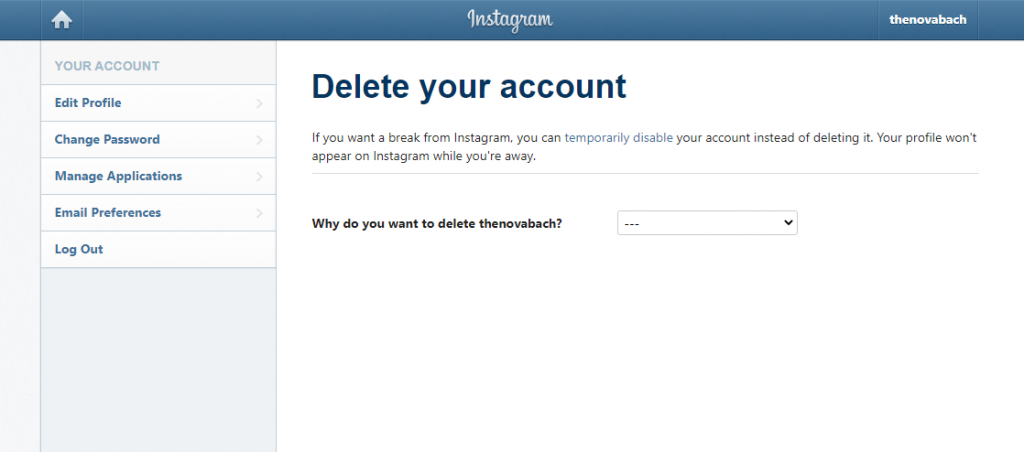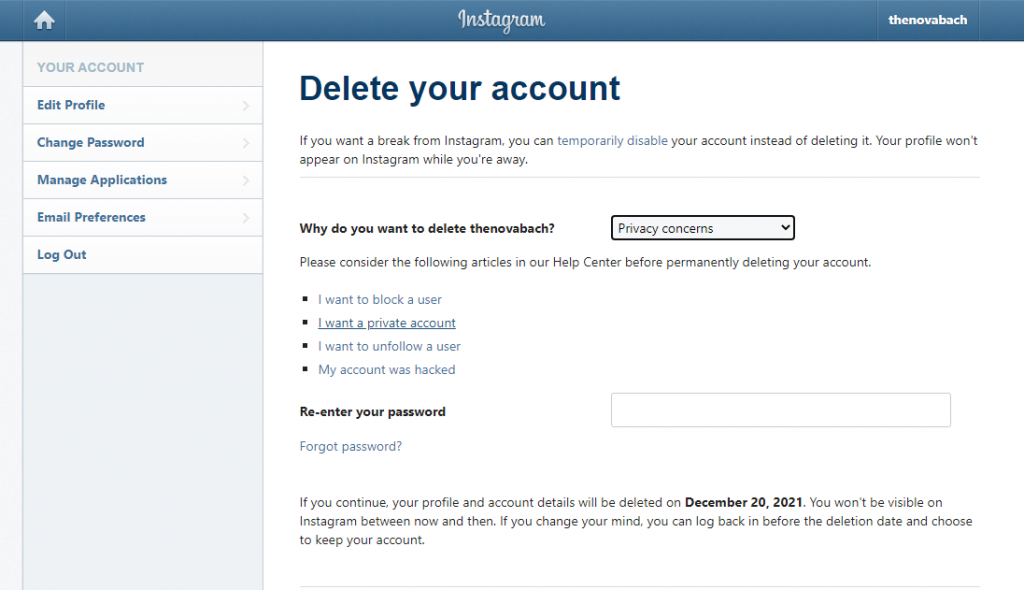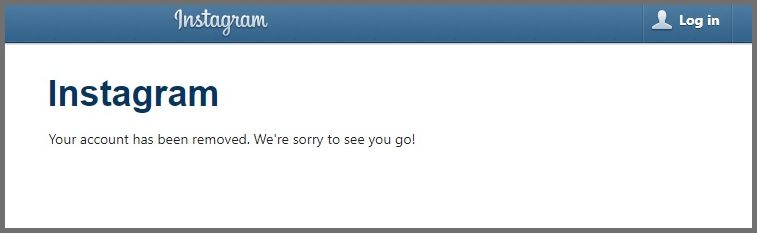How to Delete Your Instagram Account Permanently
This article will show you how to permanently delete your Instagram account. Whether you need a short social media detox or you’re considering...
Author:Daniel BarrettMay 21, 202237354 Shares655334 Views
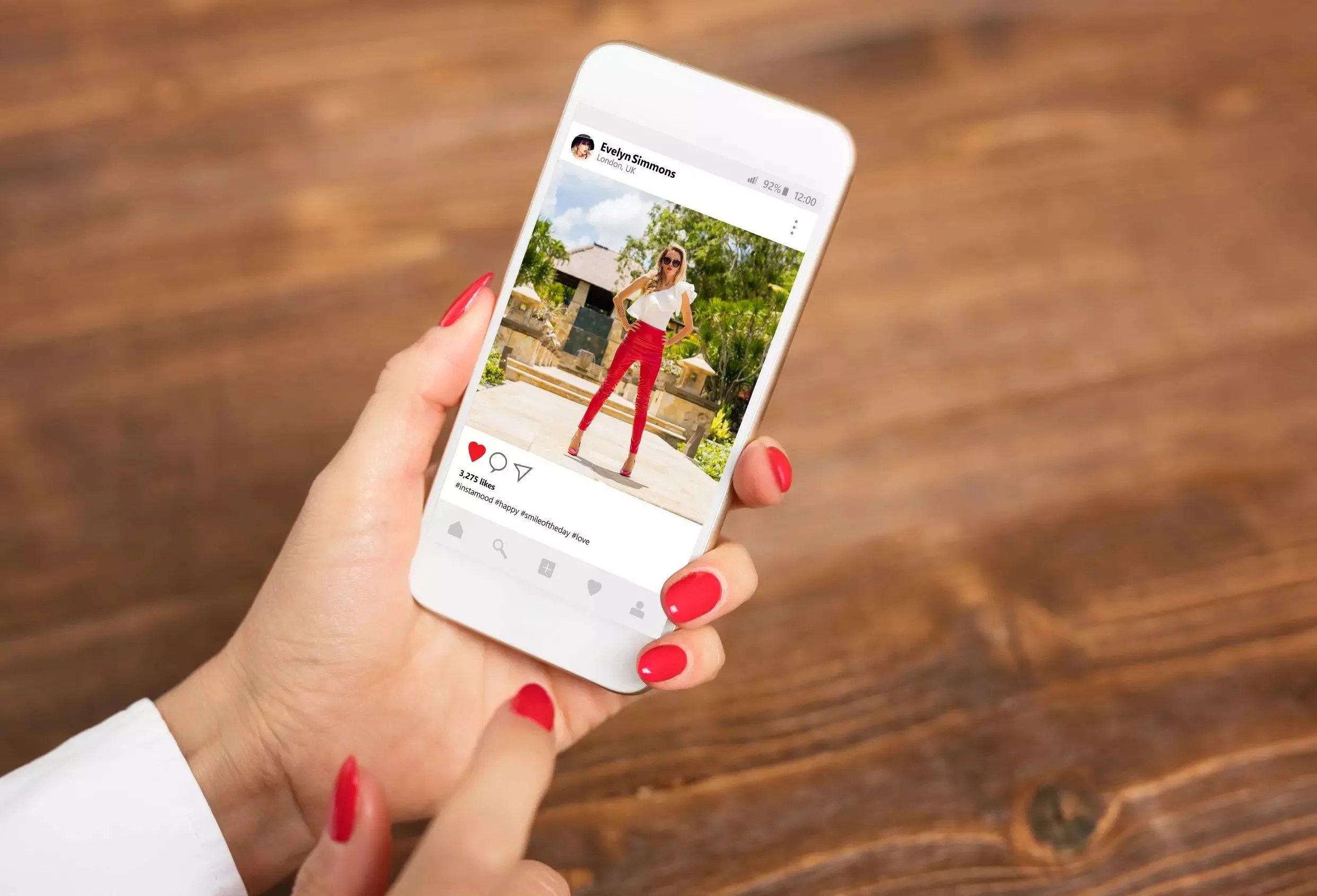
How to Delete Your Instagram Account Permanently– Instagram is the ultimate virtual connector when it comes to social media. With stunning visuals and increasingly useful features, Instagram is easily one of the top social media platforms in the world. But, like all good things, there are times when it must come to an end.
Whether you need a short social media detox or considering deleting or deactivating your social media accounts. This article will show you how to delete your Instagram account permanently.
Deactivating vs Deleting: What You Need to Know
Depending on your preference, you can either deactivate or permanently delete your Instagram account.
Deactivating your account is temporary, but Instagram will hide your account and your profile, followers, photos, likes, and comments from other users while it is deactivated. Simply log back into your account to restore all of this information and start using Instagram again.
Deleting your Instagram account cannot be undone. When you delete your Instagram account, all of your data, including photos, followers, likes, etc., will be deleted. In the future, if you choose to sign up to Instagram again, you won’t be able to use the same username again, nor will anyone else.
How to Deactivate Your Instagram Account
Deactivating your IG account is an easy way to take a break from social media or decide if you want to delete your Instagram account altogether.
Temporarily deactivating your account is a straightforward process. However, you can’t do it within the Instagram app. Instead, you have to log in to your account on your desktop browser, so make sure you have all your correct log-in information.
Here’s how to deactivate your Instagram for now:
- Open your desktop browser.
- Go to Instagram.
- Log in to your account.
- Click on your profile picture at the top-right corner of the page.
- Select Edit Profile.
- Scroll down and click Temporarily Disable My Account at the bottom-right corner of the page.
- Select an option when asked why you are disabling your account.
- Re-enter your password.
- Click Temporarily Disable My Account.
Instagram currently only allows you to disable your account once per week. So if you disable it, log back on, and then decide you want to disable it again, you’ll have to wait a week.
How to Download Your Instagram Data
You may want to download your Instagram data before you delete your account, so you still have all the photos, videos, etc., that you have posted over time. To download a copy of your Instagram data:
- First, go to your Instagram profile and select ‘Settings ‘(gear icon).
- Next, click on the ‘Privacy & Security’ tab and click ‘Request Download.’
- Next, enter the email address where you would like to receive a link to your Instagram data, followed by your password.
- Within 48 hours, you should receive an email with a link to your data, titled ‘Your Instagram Data.’ Then, click ‘Download Data.’
How to Permanently Delete Your Instagram Account
Like deactivating, you can only delete an Instagram account through a web browser. To permanently delete your Instagram account, follow these simple steps:
- First, log in to your account on the Instagram website.
- Next, go to Instagram’s ‘Delete Your Account’ page. Select from the drop-down menu your reason for leaving.
- Enter your password and click ‘Permanently delete my account.’
- Your Instagram account has now been deleted.
Editor’s picks:

Daniel Barrett
Author
Latest Articles
Popular Articles