How To Delete Apps On iPhone 11 Easily
In this article, we discuss how to delete Apps on iPhone 11, iPhone 11 Pro and iPhone 11 Pro Max easily. Click to read full guide.
Author:Daniel BarrettMay 29, 20222647 Shares165443 Views
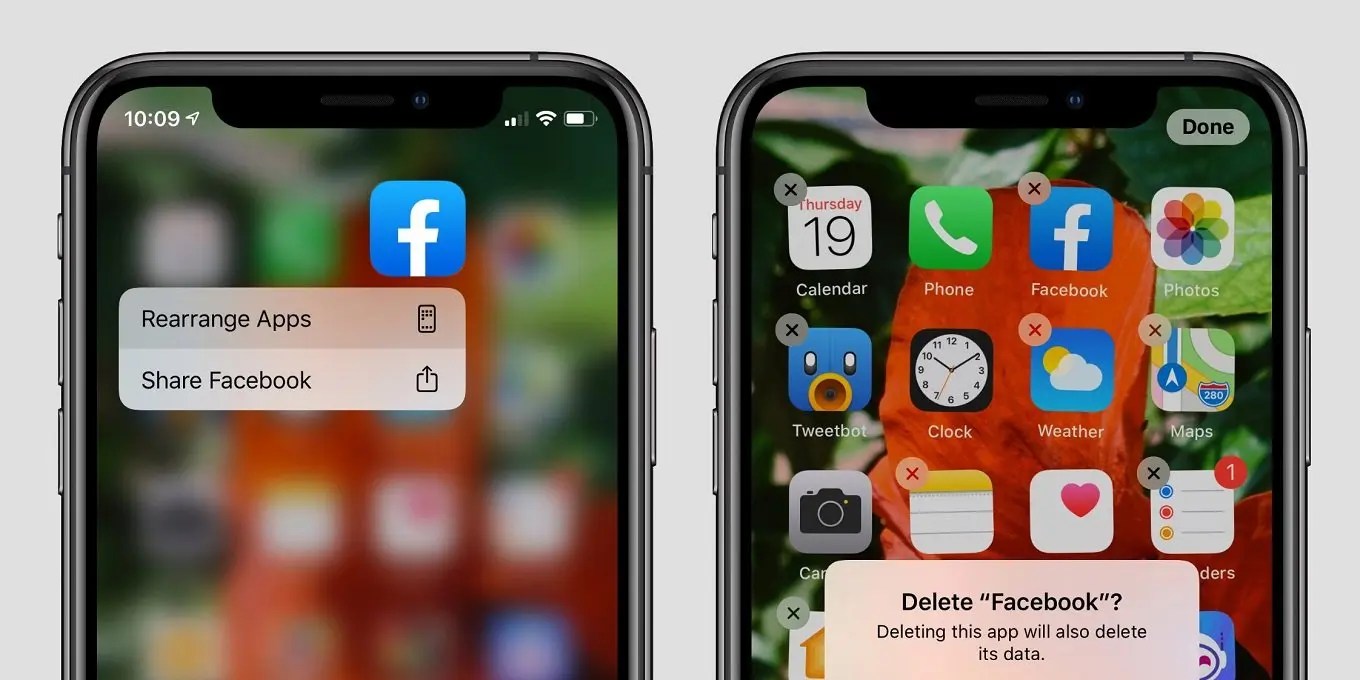
Deleting apps is an extremely simple and straightforward way to gain more space on your iPhone. Whatever the reason, you want to delete an app from your iPhone 11/Pro/Pro Max, this post highlight simple methods to delete apps on your device.
There’s some good news. Deleting apps from your iPhone is an easy process that Apple’s even streamlined in recent iOS updates. And the process still remains the same on the latest iOS 14, though there are some tweaks to interacting with apps in Apple’s upcoming iOS that you should be aware of.
To delete app on you iPhone 11/Pro/Pro Max follow the steps bellow:
- Find the app you want to delete on your home screen.
- Press and hold on the app’s icon.
- A pop-menu will appear — select the option that says Delete App.
- A pop-up menu will appear asking if you’re sure you want to delete the app and reminding you that any data you’ve got saved in the app will be wiped out. Confirm if you’re ready to see the last of that app.
Once you’ve hit confirmed button, the delected app will disappear, and your home screen icons will re-arrange as if that app was never there.
How to Delete Multiple Apps by Editing the Home Screen
If you want to delete multiple apps, you can delete them one by one by editing the Home Screen. Now follow the steps to make it:
- Locate the apps you want to delete on your home screen.
- Tap and hold the app icon for a while until a box appears (as the picture shows below) > Tap “Edit Home Screen.”
- Then, all the icons start to wiggle, and the icon gets an “X” in the upper left > Tap the “X” to remove the app.
How to Delete Apps Through Settings
Deleting through settings allow you to see how much space each apps consume. You can either delete the app that takes up the most space or just “Offload” it to uninstall the app but keep all its related data.
- Open the Settings app > Tab “General” > Choose “iPhone Storage.”
- Then, all the application software will be listed on the screen, along with the storage space they are using.
- After that, you can tap the unwanted application software storage screen. Then you’ll see the App’s version, developer, size, and storage. You can choose the “Delete App” to remove the app and its related data permanently.
Editor’s picks:

Daniel Barrett
Author
Latest Articles
Popular Articles