How To Easily Delete A Profile On Hulu
In this article, we will be explaining how to easily delete A profile on Hulu in few steps. Click the link to reaed full guide.
Author:Daniel BarrettMay 17, 20227611 Shares271808 Views
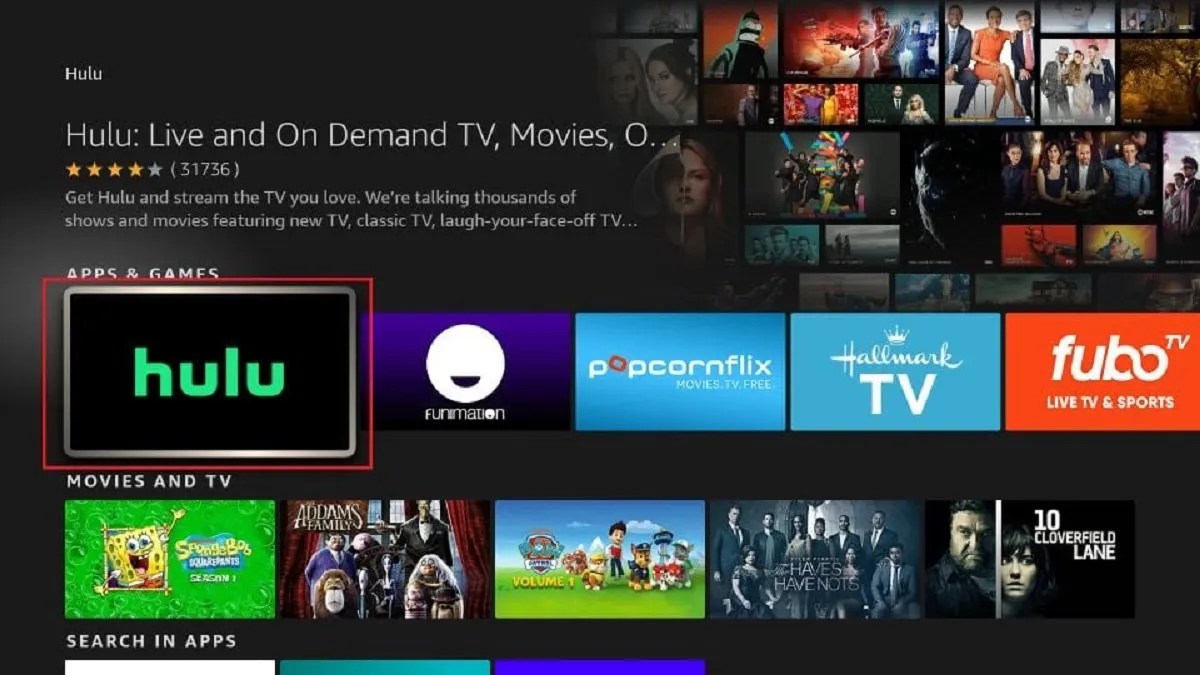
Multiple accounts on Hulu ensure that each of your friends and family has a personalized account tailored to their interests. Of course, once you’ve found yourself in this kind of situation, the first thing that comes to your mind is “How to delete a profile on Hulu.”
How To Delete A Profile On Hulu Via
1. Using PC:
In this step-by-step guide, we’ll lecture you on how to delete a Hulu profile using your home computer and/or mobile device. Keep in mind that it cannot be retrieved once a profile is deleted.
- Open your preferred browser and go to https://www.hulu.com/.
- Select the name of your account at the top right corner.
- In the drop-down menu, select Manage Profiles.
- To delete a profile, scroll to find the profile’s name and then select the edit icon (resembling a pencil) to the right.
- In the pop-up window, select Delete Profile, outlined in red.
- A new screen will appear asking if you’re sure you want to delete. If so, select Delete Profile.
2. Using Mobile Device:
If you don’t already have the Hulu app on your phone or tablet, download it via Google Play or the App Store. Once installed, launch the app and sign in to your Hulu account as you would normally.
- Download and install Hulu Mobile on Google Play or App Store.
- Once installed, launch the app and sign in to your Hulu account as you would normally.
- Select “Account” at the bottom of your Home Screen
- On the Account page, tap your account name at the top.
- Tap Edit, find the profile you wish to delete and tap Delete Profile.
Editor’s picks:

Daniel Barrett
Author
Latest Articles
Popular Articles