How to Delete a Netflix Account
in this article, you will learn how to easily delete a Netflix account. Click the link to read the full guide.
Author:Daniel BarrettAug 22, 20225198 Shares346536 Views
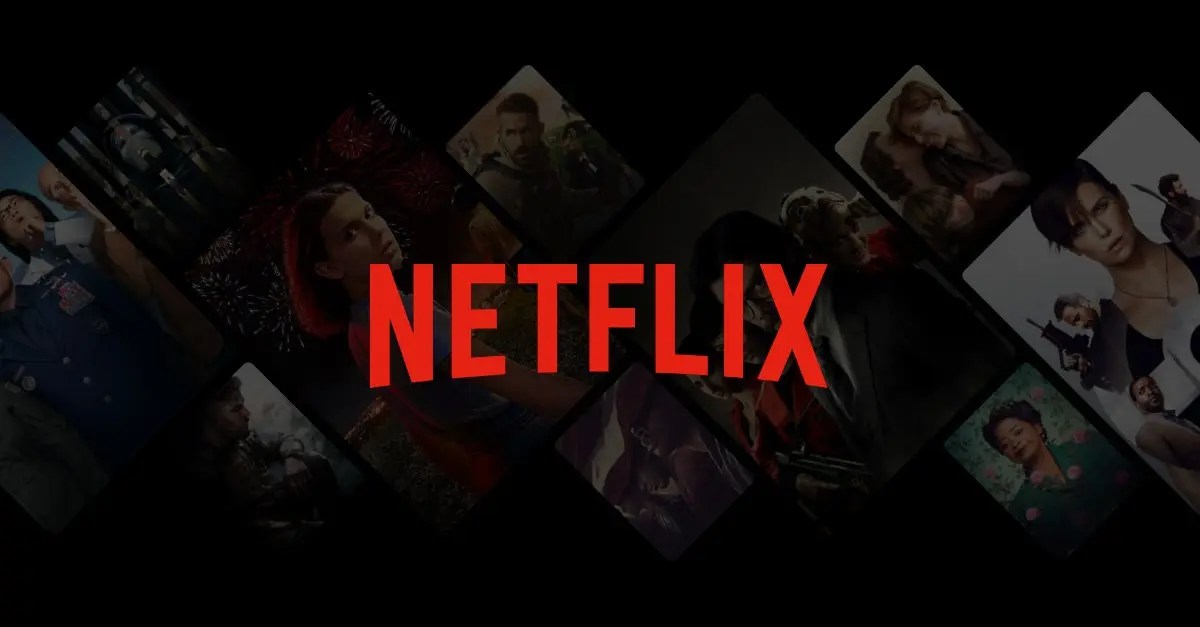
How to delete a Netflix account– Netflix is a subscription-based streaming service that allows members to watch TV shows and movies without commercials on an internet-connected device. You can also download TV shows and movies to your iOS, Android, or Windows 10 device to watch later without an internet connection.
People grow tired of Netflix or don’t have the time or money for it. So you can put your membership on hold, cancel it or delete your account entirely.
Fortunately, deleting a Netflix profile from your account is almost as easy as creating a new one. So whether you’re trying to delete the profile from a PCor a mobile device, you need to do.
How to Delete Netflix Profile from PC
First, you’ll need to sign in to your Netflix account using a browser if you’re on a computer. Your account is already logged in, but if not, head to Netflix and hit Sign In, located in the upper-right corner.
Once you’re in (it might prompt you to select a profile; select whichever profile you use personally once Netflix allows you to have up to five individual profiles on your account), click the icon in the upper-right corner to open a drop-down menu, then select Manage Profiles.
Next, locate the perfect profile you want to delete and click the pencil icon in the center. You’ll then see a menu.
Click Delete Profile, then on the next screen, click Delete Profile again. Poof! That profile and its viewing history are now, well, history. You’ll automatically return to the Manage Profiles screen; click Done to return to the Profile Selection screen.
Also Read:14 Awesome Spotify Hacks You Don’t Know
Deleting Netflix Profile from a smartphone or tablet
You can also bounce profiles from the Your Netflix account can be deleted using the mobile app. Open it, and locate your Sign In button at the upper-right corner of your mobile screen. Once you enter your information, you’ll proceed to the Profile Selection screen. Again, you’ll head to the upper-right corner, which says Edit.
Tap on the Edit button, and little pencil icons will appear on each profile. Choose the profile you want to erase, then click Delete (you’ll see a little trash can icon there). It’ll give you one of those “are you sure?” screens, so confirm your decision, and your profile will be permanently deleted. You’re now free to watch the finest shows and most magnificent movies the streaming service has on tap.
Deleting Netflix Profile from a Streaming Device or Smart TV
The process for deleting a profile from a streaming device (such as Roku Premiere TV) or a smart TV differs depending on what operating systemis running on your device. Typically, though, it’s pretty easy to figure out.
Launch your Netflix app, and the Profile Selection screen will usually offer a method for deletion (for example, the Roku Netflix app has little pencil icons you can navigate to that are located below the profile icons). If not, try looking for a Settings screen and exploring.
Editor’s Recommendations:

Daniel Barrett
Author
Latest Articles
Popular Articles