What is Google Chrome Helper and How to Disable it
This article explains what Google Chrome Helper is and how to disable it. Chrome users can sometimes run into browser speed issues...
Author:Daniel BarrettAug 11, 202232473 Shares463904 Views
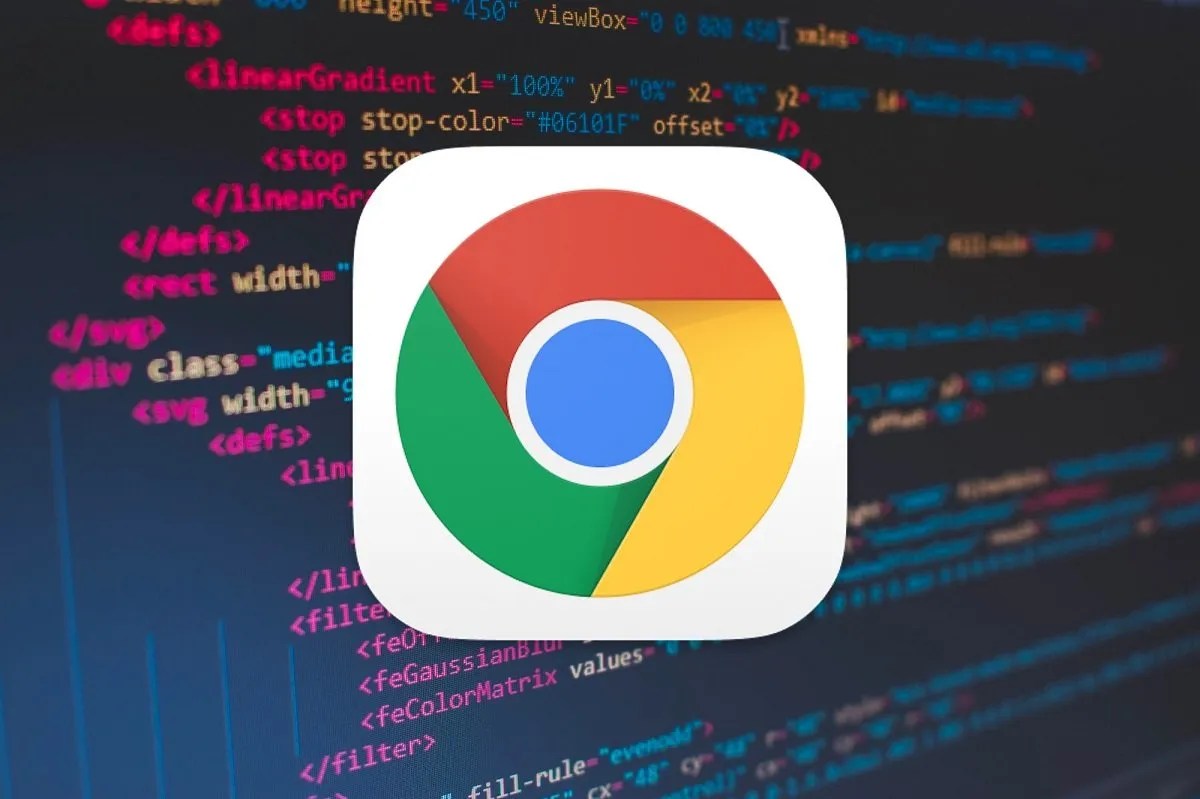
What is Google Chrome Helper– Google Chrome has been the browser of choice for most Windows PCusers for at least a decade, but it isn’t without its problems. In particular, memory usage in Chrome is its biggest downfall, with too many tabs eating up your PC’s available system resources.
If you look at Windows Task Manager or Mac Activity Monitor while Chrome runs, you can see the Google Chrome Helper process taking up your system resources.
Chrome users can sometimes run into browser speed issues if there’s an issue between a plugin and the built-in Google Chrome Helper feature.
It’s difficult to determine what Google Chrome Helper does, but after doing some research, long story short, it’s the bridge between your browser and the remote servers needed for plugins to work.
How to Reduce Google Chrome Helper System Resource Usage
If you want to reduce high CPU or RAM usage using Google Chrome, you can take a few steps before you disable the Google Chrome Helper and limit all third-party plugins in your browser.
First, consider the extensions and plugins you’re using in Chrome. If certain pages cause a slowdown, try blocking any third-party plugins from loading. You can do this for certain pages by selecting the lock icon next to the address URL bar, then selecting the Site settings option.
You can block third-party plugins in the site permissions menu by setting Unsandboxed plugin access to Block. If Chrome extensions are causing difficulty, you may decide to disable these instead. Select the three-dot menu icon in the top-right to disable Chrome extensions, then select More Tools > Extensions. In the Chrome extensions menu, select the slider next to an extension to disable it, placing it in the off position.
It may also be possible to troubleshoot issues in Chrome by using incognito mode. However, by default, Chrome will block any third-party plugins and extensions in incognito mode. Select the three-dots menu icon in the top-right to switch to incognito mode, then select the New Incognito Window option.
How to Disable it on Windows and Mac
- Open Google Chrome on your Mac or PC.
- Click the three vertical dots in the top-right corner.
- Click on “Settings.”
- Now click “Advanced” in the left-hand menu bar and select “Privacy and security” from the dropdown menu.
- Scroll down and under “Privacy and security,” select “Site Settings.”
- Scroll down and click “Unsandboxed plugin access.”
- Click the blue slider next to “Ask when a site wants to use a plugin to access your computer (recommended)” so it turns gray, and the text changes to “Do not allow any site to use a plugin to access your computer.”
Editor’s picks:

Daniel Barrett
Author
Latest Articles
Popular Articles