How to ‘Control+Alt+Delete’ on a Mac Computer
This article teaches you how to ‘Control+Alt+Delete’ on a Mac computer. While PC users have the Control+Alt+Delete shortcut, famously...
Author:Daniel BarrettJun 20, 202213971 Shares367653 Views
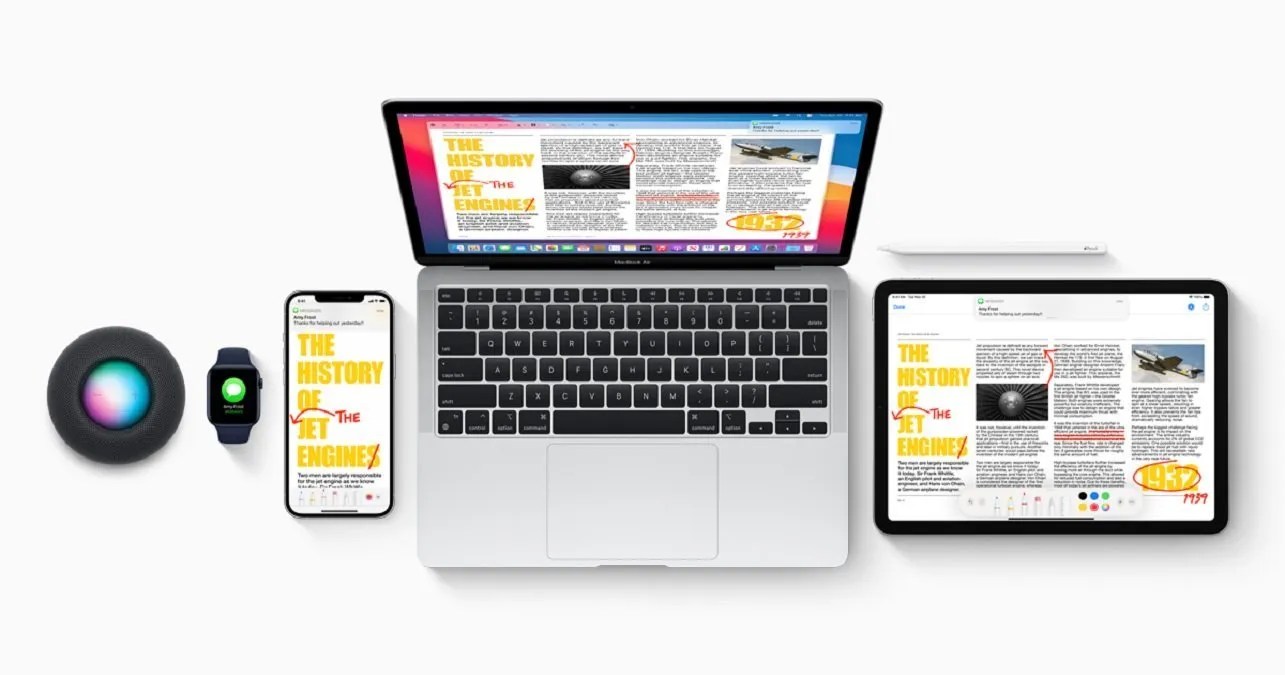
While PCusers have the Control+Alt+Delete shortcut, famously known as the “three-finger salute,” Mac users have an equally effective way to take the control back from the computer.
Furthermore, Mac OS X does have its version of the Task Manager, but it’s a bit different than Windows’, and you access it by pressing Command+Option+Esc. If you want to force quit unresponsive apps along the line. This article teaches you how to ‘Control+Alt+Delete’ on a Mac computer.
How to ‘Control+Alt+Delete’ on a Mac Computer
Pressing Command + Option + Escape on a Mac is equivalent to pressing Control + Alt + Delete on a PC.
- Press the “Command,” “Option or Alt,” and “Escape” keys.
- You’ll see the Force Quit window will pop up.
- Choose the malfunctioning app you want to close and select “Force Quit.”
How to Force Quit on a Mac Through The Dock
- Find the program you’re willing to quit on your Mac Dock.
- Hold down the “Option” key and right-click on the program you want to quit.
- Then select “Force Quit.”
How to Force Quit on a Mac Through the Apple Menu
- Click the Apple logo located at the top right corner of the screen.
- Hit “Force Quit…” at the drop-down menu on the screen.
- The same force quit pop-up menu will appear. Again, select the offending program and hit “Force Quit.”
Editor’s picks:

Daniel Barrett
Author
Latest Articles
Popular Articles