How To Appear Offline On Steam
In this quick guide, we'll explain how to appear offline on Steam. Follow the next few steps to make yourself invisible on Steam chat.
Author:Daniel BarrettSep 07, 202228696 Shares1024855 Views
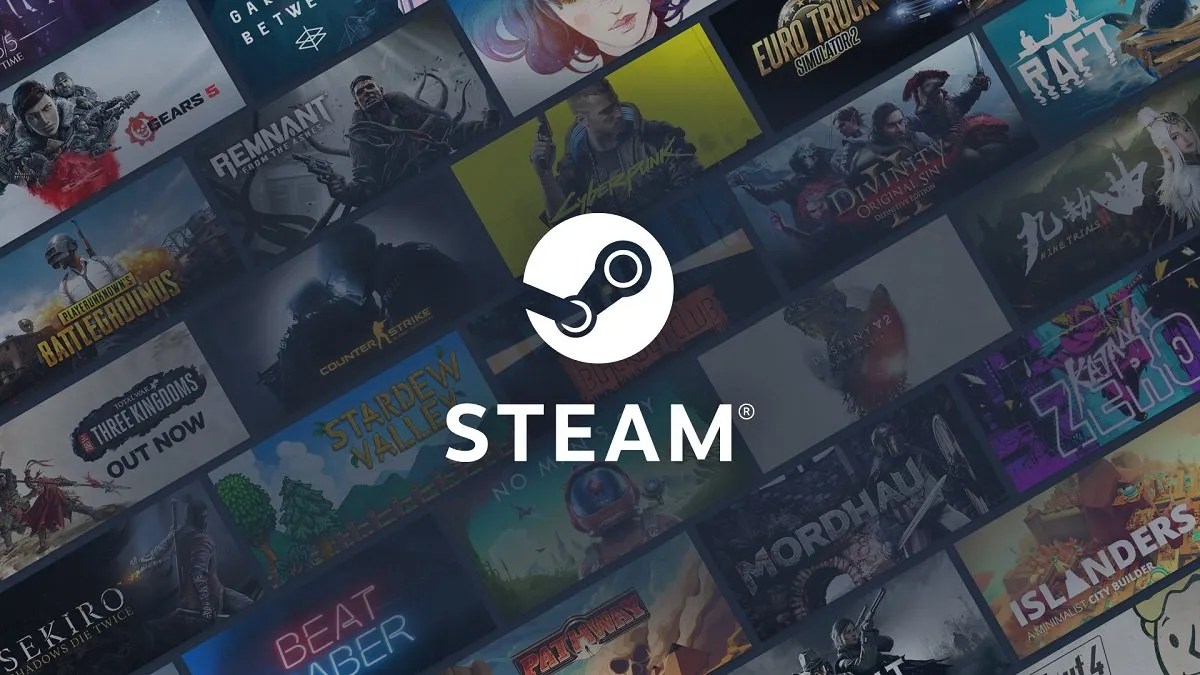
How To Appear Offline On Steam– There’s no denying that Steam is one of the most popular ways to experience digital PCgames. With a wide variety of titles, both old and new, to choose from and an active community for pretty much every game available on the platform, Steam is a gamer’s best friend.
Steam also has a social component, which lets you add friends and more. While it isn’t a significant element of the app, it does allow gamers to play their favorite titles with their friends or directly message other users.
However, with so many people on Steam at any given moment, some of your friends will see you’re online and hit you up to see if you want to play. And if you’re trying to work on your computer, getting chat messages can ruin your concentration.
See also:
Follow the next few steps to make yourself invisible on Steam chat to prevent such a scenario.
How To Appear Offline On Steam
- Open Steam on your computer and login if required.
- Click the “Friends” tab from the top menu.
- Next, select “Invisible” from the drop-down menu.
- You will now appear offline to everybody on Steam. However, you’ll still be able to chat if you want to.
If you choose the Offline mode in step three, that will disconnect you entirely from Friends & Chat. To activate the chat again, click “Friends & Chat” from the main menu, and on the next screen, click “Sign In.”
When using chat and Steam main window is not visible, you can make yourself appear offline using this shortcut as well:
Click the downward-pointing arrow next to your profile image in the chat window.Select the “Invisible” option from the drop-down menu that appears. Then, select “Offline” to go offline.
Bottom Line
Steam’s chat’s “Invisible” and “Offline” features allow you to get your work done without distractions. Of course, this will also help you focus while playing your favorite games, especially those high-octane first-person shooters like Counter-Strike: Global Offensive.
Editor’s picks:

Daniel Barrett
Author
Latest Articles
Popular Articles