3 Ways to Find and Add Someone on Snapchat on iPhone and Android
In this article, we'll discuss how to find someone on Snapchat even if you don't have their usernames. Click to read full guide.
Author:Daniel BarrettMay 21, 202240292 Shares575594 Views
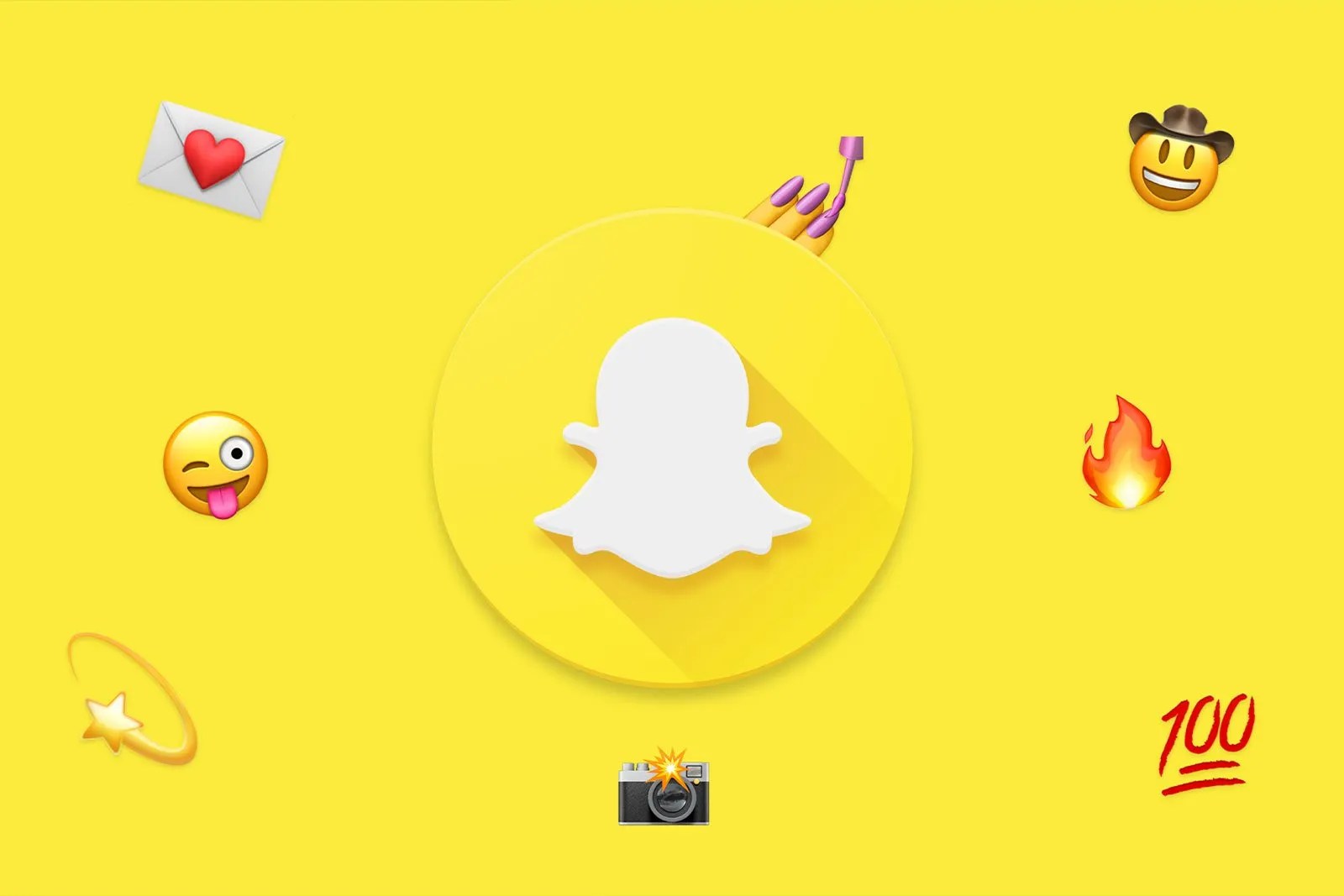
Snapchat offers users a simple way to connect with their friends, family, or followers. Its easy and simple feature of sending snaps to users connects people across the world. It’s no wonder that Snapchat has over 190 million users around the globe every single day.
If you have used the app, you know how unique Snapchat can be for connecting with friends. But, it can also be confusing to find people you know on Snapchat.
If you use Snapchat on your iPhoneor Android, you’ve added your friends, family, and maybe even your romantic partner as a contact.
But what if you want to find someone you just met on the network – or even follow a celebrity you think may have an account?
Find exactly how to find someone on Snapchat even if you don’t have their usernames in the below sections. Do check out all the three ways to find people on Snapchat and pick what works best for you.
How to Search for a User by Their Snapchat Username
- Tap the Snapchat icon on your phone’s home screen to launch the app.
- In the search bar at the top of the screen, type the person’s username you’re trying to locate.
- Usernames that match your search or are close to it will appear below automatically. Once you find the person you’re looking for, tap the + Add button next to their name to add that person.
How to Find Someone on Snapchat Through Chone Contacts
- Open Snapchat on your phone and press the profile icon shown at the top of the screen.
- Right below your Snap icon and username, you will see an option to find friends on Snapchat. Click on this to sync your contacts with the app.
- Or, click on the ‘Add friends’ icon on the app home screen, then the ‘All contacts’ button to sync contacts.
- Press continue and allow the app to view your contacts. Do this by selecting the valid option in the popup on your device.
- Now, if you press the ‘Add Friends’ button, you will see all the users in your contacts who have Snapchat.
- Press the ‘Add’ button to send a request to these users.
- You can invite contacts who aren’t using Snapchat by pressing the ‘Invite’ button shown in the list.
How to Scan a User’s Snapcode
Every Snapchat user has a unique Snapcode, a QR code that can be scanned in the app to find that user and add them immediately.
If you’re with someone or have access to their Snapcode and want to add them, here’s how.
- Open Snapchat by tapping the app’s icon on your phone’s home screen.
- Once in Snapchat, go to camera mode (the screen which displays the camera for you to take photos or videos).
- Have the user open their Snapchat app and find their Snapcode by tapping on their profile icon in the upper left-hand corner of the app. The yellow box with the dots and their icon is their Snapcode.
- Point your camera to the user’s Snapcode and tap and hold the screen for a few seconds before letting go. The camera should automatically scan the Snapcode and locate their account.
- Tap Add Friend to add the person to your Snapchat contacts list.
It should be noted that you don’t necessarily need to be with someone to scan their Snapcode. A screenshot or photo of their Snapcode can also be scanned by your phone to locate their Snapchat account.
Editor’s picks:

Daniel Barrett
Author
Latest Articles
Popular Articles